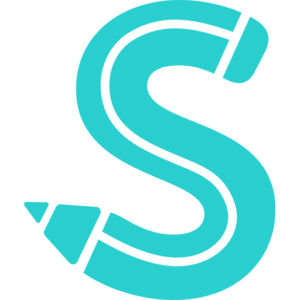Facebook Marketplace is a convenient and user-friendly platform that allows users to buy, sell, and trade items within their local communities. It’s an excellent alternative to traditional online marketplaces such as Craigslist and eBay, as it offers a more social and personalized experience.
With Facebook Marketplace, you can easily browse through listings, communicate with sellers, and arrange transactions with just a few clicks. The platform is integrated with Facebook’s main app, which means that you don’t need to create a separate account or download additional software to use it.
One of the key features of Facebook Marketplace is its location-based functionality. The platform uses your current location to show you items that are available nearby, making it easy for you to find deals and connect with local sellers.
This can be incredibly helpful for those looking for specific items, as it narrows down the search results and allows you to focus on relevant listings.
However, there may be instances where you want to change your location on Facebook Marketplace. Perhaps you’re planning a move to a new city, or you’re interested in exploring the items available in a different area.
In this article, we’ll provide a comprehensive guide on how to change your location on Facebook Marketplace, both on desktop and mobile devices.
Why Change Location On Facebook Marketplace?
There are several reasons why you might want to change your location on Facebook Marketplace. Some common reasons include:
- Moving to a new area: If you’ve recently moved or are planning on relocating to another city, you’ll likely want to update your location to find items and sellers in your new area. This will help you connect with local buyers and sellers, making transactions easier and more convenient.
- Traveling: If you’re traveling and want to explore the local marketplace, changing your location can help you find interesting items and deals that are specific to the area you’re visiting.
- Expanding your search: Sometimes, you might want to broaden your search to include items and sellers from other nearby locations. Changing your location can help you find a greater variety of items and possibly better deals.
- Privacy concerns: For some users, privacy is a major concern. If you don’t want to use your actual location on Facebook Marketplace, you can change it to a nearby city or town to maintain some level of anonymity.
How to Change Location On Facebook Marketplace On Desktop
To change your location on Facebook Marketplace using your desktop computer, follow these steps:
- First off, you will need to get your device connected to an internet source
- Next, you will need to open your web browser and navigate to Facebook.com. Log in to your account if necessary.
- Now, locate and click on the “Marketplace” icon located in the left-hand menu.
- In the upper left corner of the Marketplace page, you’ll see your current location. Click on the location to open a dropdown menu.
- In the dropdown menu, select “Edit Location.”
- A map will appear, allowing you to search for a new location. Enter the desired city, zip code, or address in the search bar and click “Search.”
- Once you’ve found your desired location, click “Apply” to save your changes. Your new location will now be reflected in Facebook Marketplace.
How to Change Country On Facebook Marketplace
If you need to change your country on Facebook Marketplace, you can do so by updating your Facebook account settings.
Also read: How to Date Single Men And Women on Facebook Dating Site
Here’s how:
- Log in to your Facebook account on a desktop computer.
- Click on the downward arrow in the upper right-hand corner of the screen and select “Settings & Privacy.”
- Select “Settings” from the dropdown menu.
- In the left-hand menu, click on “Language and Region.”
- Under “Region,” click on the “Current Region” dropdown menu and select your desired country.
- Click “Save Changes” to update your country settings. Your new country will now be reflected in Facebook Marketplace.
How to Change Your Location On Facebook Marketplace Using the Facebook App
If you prefer to use the Facebook app on your mobile device, follow these steps to change your location on Facebook Marketplace:
- Open the Facebook app on your smartphone or tablet.
- Tap on the “Marketplace” icon located at the bottom of the screen.
- In the upper left corner, you’ll see your current location. Tap on the location to open a dropdown menu.
- In the dropdown menu, select “Edit Location.”
- A map will appear, allowing you to search for a new location. Enter the desired city, zip code, or address in the search bar and tap “Search.”
- Once you’ve found your desired location, tap “Apply” to save your changes. Your new location will now be reflected in Facebook Marketplace.
How Do I Change My Location On Facebook Marketplace?
As discussed earlier, you can change your location on Facebook Marketplace by following the steps outlined above, depending on whether you’re using a desktop computer or the Facebook app on your mobile device.
Change Location On Facebook Marketplace: Common Issues and Solutions
Sometimes, you might encounter issues when trying to change your location on Facebook Marketplace. Here are some common problems and possible solutions:
- Location not updating: If your location isn’t updating after following the steps above, try clearing your browser cache or restarting the Facebook app. This can help resolve any temporary issues that might be preventing the location change from taking effect.
- Unable to find a specific location: If you’re having trouble finding a specific location, try entering a nearby city or zip code instead. This can help you get closer to your desired location and allow you to manually adjust the map if necessary.
- Location keeps reverting to the previous setting: If your location keeps reverting to the previous setting, check your Facebook account settings to ensure that your location and country settings are correct. Additionally, make sure that your device’s location settings are accurate and up-to-date.
Tips for Using Facebook Marketplace in a New Location
When you change your location on Facebook Marketplace, you’ll want to make the most of the platform in your new area. Here are some tips to help you get started:
- Familiarize yourself with local pricing trends: When you move to a new area, it’s essential to understand the local market pricing trends. This will help you identify good deals and avoid overpaying for items.
- Build a reputation: As a new user in the area, it’s crucial to establish a positive reputation on the platform. Be prompt and professional in your communications, and always follow through on transactions. This will help you build trust with other users and increase your chances of successful transactions.
- Join local buy and sell groups: Many communities have local Facebook buy and sell groups that you can join. These groups can be a great way to find items and sellers in your new area, as well as learn about local events and promotions.
How Do I Change My Country On Facebook Marketplace?
As mentioned earlier, you can change your country on Facebook Marketplace by updating your Facebook account settings. Follow the steps outlined in the “How to Change Country On Facebook Marketplace” section above to update your country settings.
Where Is Facebook Location Setting?
You can find your Facebook location settings in your account settings. On a desktop computer, click on the downward arrow in the upper right-hand corner of the screen, select “Settings & Privacy,” then “Settings,” and finally “Language and Region.”
On a mobile device, tap on the menu icon, scroll down to “Settings & Privacy,” and select “Settings.” From there, navigate to “Language and Region.”
Why Is Facebook Marketplace Location Not Working?
If your Facebook Marketplace location isn’t working or updating correctly, try the following troubleshooting steps:
- Clear your browser cache (if using a desktop computer) or restart the Facebook app (if using a mobile device).
- Check your Facebook account settings to ensure that your location and country settings are correct.
- Verify that your device’s location settings are accurate and up-to-date.
How Do I Change My Marketplace Item Location On Facebook?
To change the location of an item you’ve listed on Facebook Marketplace, follow these steps:
- Navigate to your Marketplace profile by clicking on “Your Items” or “Your Account” in the Marketplace menu.
- Find the item you want to update and click on it.
- Click on the “Edit” button to open the editing options.
- Update the location information as needed, and click “Save” to apply the changes.
How Do I Post On Facebook Marketplace?
To post an item for sale on Facebook Marketplace, follow these steps:
- Open the Facebook app or navigate to Facebook.com on your desktop computer.
- Click on the “Marketplace” icon.
- Click on the “Sell” or “Create New Listing” button.
- Select the appropriate category for your item.
- Fill out the required information, including a title, description, price, and photos.
- Click on “Next” and review your listing.
- Click on “Post” to publish your listing on Facebook Marketplace.
Why Won’t Marketplace Change Location?
If you’re having trouble changing your location on Facebook Marketplace, try the following troubleshooting steps:
- Clear your browser cache or restart the Facebook app.
- Check your Facebook account settings to ensure that your location and country settings are correct.
- Verify that your device’s location settings are accurate and up-to-date.
- Try changing your location from a different device or browser to see if the issue is device-specific.
- Contact Facebook support for further assistance if the issue persists.
How Do I Activate Marketplace on Facebook?
If you’re new to Facebook Marketplace and don’t see the Marketplace icon on your account, you may need to activate it first. Here’s how to do it:
- Log in to your Facebook account on a desktop computer.
- Click on the downward arrow in the upper right-hand corner of the screen and select “Settings & Privacy.”
- Select “Settings” from the dropdown menu.
- In the left-hand menu, click on “Marketplace.”
- Click on the “Turn On Marketplace” button to activate the feature.
- Follow the prompts to set up your Marketplace profile and start browsing or selling items.
Final Thought
Changing your location on Facebook Marketplace is a straightforward process that can be done on both desktop and mobile devices. By following the steps outlined in this article, you can easily update your location to find items and sellers in your new area or expand your search to include nearby locations.
If you encounter any issues while changing your location, try the troubleshooting steps provided to resolve the problem.
Additionally, be sure to follow the tips for using Facebook Marketplace in a new location to make the most of the platform and build a positive reputation as a buyer or seller.
Overall, Facebook Marketplace is an excellent resource for buying and selling items in your local community, and changing your location can help you find even more great deals and connections.