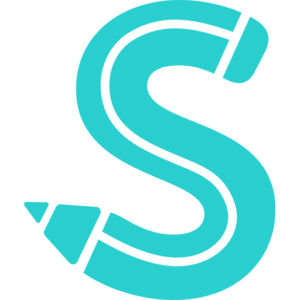Finding drafts on the Facebook mobile app involves a slightly different process compared to the desktop version, primarily because of the app’s streamlined interface and navigation design.
Whether you’ve saved a draft of a personal post or a draft for a Facebook Page you manage, accessing them can be straightforward once you know where to look. Here’s an extensive guide on how to find drafts on Facebook when using the mobile app:
Finding Drafts of Personal Posts
As of the latest updates, Facebook has made it somewhat challenging to find or save drafts of personal posts in the mobile app. The functionality might vary based on the app version or the specific device.
Typically, if you begin creating a post and then exit the post creator, the app may prompt you to save the post as a draft.
However, accessing these drafts later isn’t always directly supported or intuitive. Here are general steps that might help, but keep in mind the experience can differ:
- Start a New Post: Try to initiate a new post by tapping on the “What’s on your mind?” prompt at the top of your News Feed.
- Look for Drafts Notification: If any drafts are saved, you might see a notification or link allowing you to access them. This is not consistently available across all accounts and app versions.
Finding Drafts for Facebook Pages
For drafts saved on a Facebook Page that you manage through the mobile app, the process is more straightforward thanks to the dedicated Page management tools Facebook provides:
- Open the Facebook App: Start by launching the Facebook app on your mobile device.
- Navigate to Your Page: Tap on the menu icon (three horizontal lines) in the bottom right corner (iOS) or top right corner (Android) of the app. Scroll to find and select the Page you manage.
- Access Page Tools: Once on your Page, look for the “Publishing Tools” section. On some versions of the app, you may first need to tap on “Tools” or “More” to find this option.
- Find the Drafts Section: In “Publishing Tools,” you should see a section for “Drafts” where any saved drafts are listed. Tap on it to view all drafts saved for your Page.
- Select and Edit or Publish Your Draft: From the list of drafts, tap on the one you want to work with. You’ll then have the option to continue editing or to publish the draft.
Tips for Managing Drafts on Facebook Mobile
- Regularly Update Your App: Ensure that your Facebook app is regularly updated to the latest version. Facebook often makes changes to the app’s functionality and layout, which can affect how features like drafts are accessed.
- Use Facebook’s Business Suite App: If you’re managing a Page and frequently work with drafts, consider using the Facebook Business Suite app (or Creator Studio app, depending on your region and device). These apps offer more comprehensive tools for managing Page content, including drafts.
- Browser Alternative: If you’re unable to find or access your drafts in the mobile app, try logging into Facebook via a web browser on your mobile device or desktop. The web version may offer more direct access to draft posts.
Due to the evolving nature of the Facebook app and its features, the process and availability of accessing drafts can change.
Always make sure to explore the most current version of the app or consult Facebook’s Help Center for the latest guidance on managing drafts and other content on your personal profile or Page.
Navigating the Facebook mobile app to manage drafts, including finding, recovering, and editing them, can be crucial for ensuring that your content strategy remains flexible and responsive.
Whether these drafts are for personal posts, page posts, or even draft reels, understanding how to access and manage them effectively can enhance your overall Facebook experience. Here’s an in-depth look at handling drafts on Facebook Mobile:
How Do I Find My Drafts on Facebook Mobile?
For Personal Posts:
- Initiate a New Post: Tap on “What’s on your mind?” at the top of your News Feed. If any drafts are saved, Facebook may prompt you with an option to continue editing your draft.
- Check Notifications: Sometimes, Facebook sends notifications reminding you of saved drafts. Tapping on these notifications can direct you back to your unfinished post.
- Facebook App Variability: It’s important to note that accessing drafts directly on the Facebook app can vary based on the device and app version. The feature may not always be consistently available.
For Facebook Page Posts:
- Go to Your Page: Access the Page you manage by tapping on the menu icon and selecting your Page.
- Access Publishing Tools: Look for “Publishing Tools” in the Page management options. Within this section, you should find a “Drafts” folder containing any saved drafts.
- Select Draft: Tap on a draft to view or continue editing it.
How Do I Recover an Unfinished Post on Facebook?
Unfinished posts that you’ve started but not published can sometimes be automatically saved as drafts:
- Prompt to Save: If you begin creating a post and exit before publishing, Facebook might prompt you to save the post as a draft. Accepting this will save your progress.
- Accessing Drafts: To recover these drafts, attempt to start a new post to see if Facebook offers you the option to continue from a saved draft. This is more common on personal profiles than Pages.
- Check for Notifications: Facebook may notify you about an unfinished draft. You can recover the draft by tapping on the notification.
Where Are Draft Reels Saved on Facebook?
Draft reels on Facebook, similar to Instagram’s draft feature for reels, allow creators to save their in-progress reels to be finalized and published later:
- Creating Reels: When creating a reel on Facebook, you may have the option to save it as a draft if you cannot finish it in one go.
- Accessing Drafts: To find saved draft reels, go back to the reel creation tool within the Facebook app. There should be a section or tab for drafts where you can see any reels you’ve started and saved for later.
- Device-Specific: Remember, draft reels are typically saved locally on your device, meaning they are accessible only through the device on which they were created.
How Do I Edit a Draft Post on Facebook?
Editing a draft post, whether for a personal profile or a Page, follows a similar process to finding drafts:
For Personal Profiles:
- Due to the limited direct support for drafts on personal profiles within the mobile app, editing drafts might involve starting a new post and looking for an option to load an existing draft if available.
For Pages:
- Access Drafts: Navigate to “Publishing Tools” from your Page, and then to the “Drafts” section.
- Select the Draft: Choose the draft you wish to edit from the list.
- Make Edits: You can then edit the text, add or remove images or videos, and adjust other elements of your post.
- Save or Publish: After editing, you can choose to save the draft again or publish it directly.
Draft management on Facebook Mobile, including creating, finding, and editing drafts, requires familiarity with the platform’s current layout and features, which can vary between personal profiles and Pages, as well as across different devices and app versions.
Always ensure your app is up-to-date and consult the Facebook Help Center for the latest instructions on managing drafts and other content.