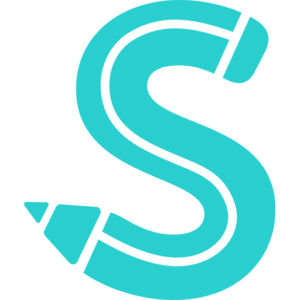Table of Contents
ToggleHow to Change a Spotify Password
Learn how to update your Spotify password in this article. Instructions are applicable to iOS and Android smartphones as well as Windows and Mac PCs.
It’s a good idea to periodically change your password to keep your Spotify account safe. Log onto your account on the Spotify website to change your password.
This strategy is predicated on your ability to recall your current Spotify password. If you’ve forgotten, refer to the directions in the section after this one.
- Go to the Spotify website and select Login in the upper-right corner of the home page.
-
Enter your username/email address and current password and select login. If you use Facebook, see the next section.
-
Select your Profile in the upper-right corner and select Account from the drop-down menu.
-
Select Change password in the left menu.
-
Enter your current password into the Current password field.
-
Enter your new password into the New password field, then once more into the Repeat new password field.
-
Select Set new password.
-
Once the password has been changed you should see a “Password updated” message.
How to Reset Spotify Password When You’ve Forgotten It
When you forget your Spotify password, changing it is more difficult. If you don’t remember your Spotify password, you can easily change it in a few simple steps. Regardless of whether you know the password or not, this also applies to logins made with a Facebook account.
If you reset it, you won’t need to utilize the Facebook login button anymore.
- Go to the Spotify website and select Login in the upper-right corner of the home page.
-
Select Forgot your password.
-
Enter the email address or username associated with your account.
-
Select the I’m not a robot CAPTCHA box.
-
Select Send.
-
Log in to the email account you associated with Spotify and look for the reset password email.
-
Open this email and select Reset Password.
-
Enter a new password into the New password field, then again into the Repeat new password field.
-
Select the I’m not a robot CAPTCHA box.
-
Select Send.
When you’ve finished creating your new password, Save it somewhere secure and accessible. Take the stress out of remembering dozens or hundreds of random symbols by utilizing a password manager.