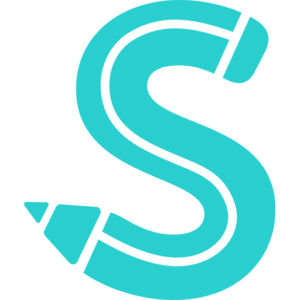Before You Reset Your Password
ProtonMail offers a single-password mode and a two-password mode for password protection. You won’t need to worry about this if you haven’t activated the two-password mode because you’ll be utilizing the single-password mode that is set by default.
The login and inbox decryption passwords are the same in single-password mode. You have a password for logging in (your account password) and another for decrypting your inbox when using two-password mode (your mailbox password). Regardless of the method, you’re using, ProtonMail does not have access to any of your passwords.
If you’re using two passwords, switching either of them will force you to use one password. You won’t be able to see your old emails after changing the password used to unlock your mailbox. If you remember it afterward, you can retrieve the decryption key and regain access to your previous emails.
Changing your password will render prior emails unreadable, regardless of your password setting. Although you won’t be able to read the message body or access attachments, you will still be able to see unencrypted information like the sender, subject line, and metadata.
Reset Your ProtonMail Password via Recovery Email
This approach is predicated on the notion that you configured a recovery email when you created your ProtonMail account. Visit mail.protonmail.com and click the “Get help” option under the “Login” button if you need to change your account password.
Is the two-password mode being used? Log in using your account password to change your mailbox password. Then, utilize the “Forgot Password” link on the “Decrypt Mailbox” screen and proceed with the remaining steps as usual.
Enter your ProtonMail login and a recovery email before clicking “Reset Password.” This email must be the same as you provided when first joining up.
Make sure you realize that proceeding will prohibit you from being able to decrypt the contents of your inbox before you confirm your choice in the box that pops up. You will receive a recovery code in the following step, so keep the recovery web page open while you wait for the email to arrive.
Once you have the email, click “Reset Password” after entering the recovery code. When you advance to the following stage, a new window will pop up informing you of what will happen to your inbox.
By submitting your email, you agree to the Terms of Use and Privacy Policy.