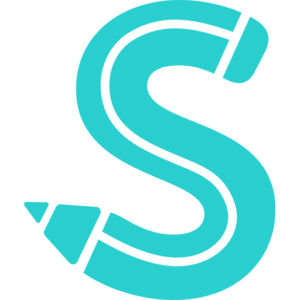A social media website combined with a music-sharing platform, SoundCloud is free to use. It has grown to play a significant role in the music business, launching the careers of superstars like Chance the Rapper and giving rise to completely new genres.
The process of adding music to SoundCloud is quick and free. Your audio files and an account are all you’ll need.
Please be aware that free users can only upload a maximum of three hours of music to the website. However, Pro Unlimited subscribers are free to upload as much music as they like.
How to upload to SoundCloud
The maximum file size is 4 GB, so bear that in mind while choosing the songs you want to upload. If your file is too large, consider splitting it up into multiple uploads.
Upload your music as a.FLAC ,.WAV ,.AIFF, or another lossless file format for the best audio quality. Of course, SoundCloud does accept additional common file types like.MP3, but the sound quality will be worse.
You have the option of uploading a track either publicly or secretly. Private uploads are only accessible using a unique link. Songs’ privacy settings can be changed at any time, or they can be set to become public on a specific day.
How to upload music through the SoundCloud website
- Go to the SoundCloud website in a web browser and sign into your SoundCloud account.
- Click “Upload” next to your artist’s name near the top-right corner.
- Set the privacy settings to “Public” or “Private” by filling in the bubble next to either one.
- Drop in a track (or tracks), or select files from your computer.
- Title your track (or tracks). You can include artwork, a genre, additional genre tags, a description of the track, and additional comments or credits. It may seem corny to fill in some of this information, but it can help people find your music.
- Click “Save.”
- Your music will upload and will be live in a few moments. Once it’s up, you’ll be given a link you can use to share it.
How to upload music through the SoundCloud app
- Open the SoundCloud app and make sure you’re logged into your account.
- Tap the icon in the top-right that looks like an arrow pointing upward. This is the upload button.
- You’ll be asked to upload a file from your device. Find the file you want and tap it.
- Fill in the track’s details, including its name, genre, and description. You can also give it custom art, and choose whether you want it to be public or private.
- Your file will be processed and uploaded. Once it’s done, you’ll be able to find it on your profile, or by tapping the lightning bolt icon at the bottom of the app to see your feed.