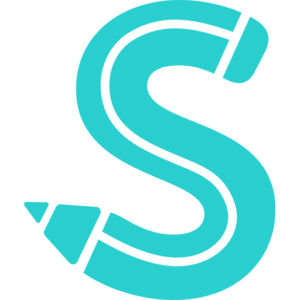How to Update Facebook App
Do you know that every new Facebook update is very different from the previous one? Facebook regularly releases updates that add one or two new features that you might have missed in previous iterations. Update your smartphone’s Facebook app by learning how to do so.
Sincerely, I don’t think I could go a day without checking Facebook on my smartphone. Moreover, I’m an IT geek. My app needs to be updated regularly. Why? Upgrades typically include fresh features intended to enhance Facebook’s attractiveness, as I previously mentioned.
More than 100 million people routinely use Facebook. For linking people with long-lost loved ones, and past acquaintances, and making new friends throughout the world, it has continuously been the top social networking site in the world. I’ll go right to the point and describe “how to update the Facebook app” for today.
How To Update Facebook App
- Access the App Store or Google Playstore on your iOS or Android device.
- Search “Facebook” online.
- Tap the Facebook app that is listed.
- You will see an “update” if the Facebook App has recently been updated; if not, you will find an “open” button. To begin updating, tap update.
How do I enable or disable automatic app updates for Facebook on Android?
You can make sure you’re always using the most recent version of the Facebook app by turning on automatic updates.
To enable or disable automatic updates:
Launch the Play Store or App Store app.
Select Settings by tapping the upper left corner.
Tap Auto-Update apps, then select one of the following
- Do not auto-update apps.
- Auto-update apps across any network. There may be data charges.
- Auto-update apps only using Wi-Fi.
Note
Additionally, if Facebook App Manager is installed on your device, you can activate or stop Facebook direct updates.