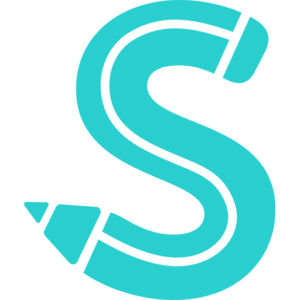One of the most widely used programs for video conferences is Facebook Messenger. This article might assist you in picking a screen recorder if you’re wondering how to record Messenger video calls.
The popular Movavi Screen Recorder is used to record webinars and online conferences. You may configure all of your recording parameters using the software. You may quickly record any video call in high resolution by just clicking the record button. The ability to alter anything you record is this application’s best feature. Additionally, Movavi Screen Recorder has the ability to record individual system or microphone sounds. Users of this program can capture screenshots and edit them. Here’s how to capture audio during video calls on Messenger.
- Download the installation file and install the program on your PC or Mac.
- After the installation process, you can customize your settings.
- To do so, click on Settings, and you can change all your necessary settings.
- Click Screen recording and specify the recording area.
- To start recording your Messenger video call, click on REC.
- Once your video call is over, click Stop.
- To save your call, click Export and then hit the Save button.
How to record Messenger calls on iOS
- Start by opening Settings.
- Tap on Control Center.
- Now, tap Customize Controls.
- Tap the + sign that you can find right next to Screen Recording.
- Start your Messenger video call.
- Swipe down on the screen to open Control Center.
- Tap the Record button to start recording.
- To stop recording, tap on the Record button again.
How to record Facebook Messenger calls on Android
- Start by downloading Mobizen Screen Recorder from Google Play.
- After you complete the installation process, launch the application.
- Tap on Settings, which you can find in the top right corner of the screen.
- Adjust all your screen recording settings. You can change FPS, resolution, and video quality from Video Settings.
- After you are done with all your settings, relaunch the application.
- Tap on Screen Recording to record your call with audio on Android.
- Your recording will automatically start after a countdown.
- To stop recording, click on the floating stop button with the total recording time.
- Tap on Save, and you are good to go. Now you know how to record Facebook Messenger calls on your Android device.
Reasons to record Facebook video chats
There are some common reasons why more people want to record Facebook video chats today. Let’s have a look at them.
- Create your own content: When you need to collect material to make your presentation or video content, it can help you if you record video calls. It could be anything like a statement, consultation, or interview. You can adjust your recording settings using the recording application and utilize the recording the way you like.
- Maintain a record of video meetings: It can help you maintain a record of video calls between members of an organization or business associates. Indeed, recording a video call is always more efficient than taking notes.
- Produce information libraries: If you need to attend calls from your coworkers or college professor to discuss anything, it could be helpful to record the call. You can refer to your recording later if you need. Also, you can share the same with your other colleagues or friends.
- Save memories: If you are all set to attend a video call from a friend or a family member who lives far or with whom you do not get that much chance to talk, you can record your video call. You can play the recording if you miss that person.
Tips for recording video calls
Here are some tips that can support you in recording better video calls.
- Try to be aware of your surroundings. If you require being on camera at the time of a call, ensure to check around you. You can close the window of there is lots of outside noise. Opt for a soft fill on your face using a desk lamp, but stay away from harsh light.
- Make sure that you clean your device camera as a dirty camera can easily affect the video call quality. You will need to clean your device camera before starting a video call.
- Try to use headphones. External noise can easily make any kind of call quite problematic. Using a headphone can help you reduce unnecessary noise.
- Pause all your downloads. One of the primary aspects that can easily affect your video call quality is internet speed. Having a slow internet connection would result in choppy video and audio. So, pause all kinds of downloads while making video calls to get the maximum speed and smooth video quality.
- Get proper video call recording software. Doing so will help you record important video calls, and you can get back to them whenever you need them.