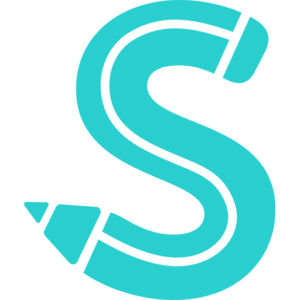Facebook Marketplace has emerged as a popular platform for buying and selling items within your community. With millions of people using it every day, it offers a wide range of products and services to choose from.
As you browse through the various listings, you may come across items that catch your eye but aren’t quite ready to purchase or inquire about. That’s where the save feature on Facebook Marketplace comes in handy.
In this article, we’ll explore why saving items on Facebook Marketplace is useful, how to save items, and most importantly, how to easily view your saved items.
By the end of this article, you’ll be equipped with the knowledge to efficiently navigate and manage your saved items on Facebook Marketplace.
Why save items on Facebook Marketplace?
There are several reasons why you might want to save items on Facebook Marketplace:
- Convenience: Saving items allows you to easily access them later without having to search for them again.
- Comparison: Saving items lets you compare different products and prices before making a decision.
- Planning: If you’re planning a future purchase or project, saving items can help you create a wish list or gather ideas.
- Monitoring: Saving items allows you to keep an eye on price changes and availability.
In short, saving items on Facebook Marketplace can save you time, effort, and potentially money.
How to save items on Facebook Marketplace
Saving items on Facebook Marketplace is a straightforward process:
- First off, get your device connected to an internet source
- Next, go to your menu and tap to open the Facebook app and tap on the Marketplace icon.
- Browse through the listings and tap on an item that interests you.
- Below the item’s image, you’ll see various options such as “Message,” “Save,” and “Share.” Tap on “Save.”
- A confirmation message will appear, indicating that the item has been saved.
You can also save items while browsing through search results or category listings by tapping the bookmark icon on the bottom right corner of an item.
How to easily view your saved items on Facebook Marketplace
Now that you know how to save items on Facebook Marketplace, let’s discuss how to easily view and access them.
How to find saved items on Facebook Marketplace desktop
To view saved items on Facebook Marketplace using a desktop computer, follow these steps:
- Open Facebook in your web browser and log in to your account.
- Click on the Marketplace icon on the left-hand menu.
- On the left side of the Marketplace page, click on “Saved.”
- Your saved items will be displayed on this page.
Where are my saved items on Facebook Marketplace?
If you’re using the Facebook app on your mobile device, you can find your saved items by following these steps:
- Open the Facebook app and tap on the Marketplace icon.
- Tap on the three horizontal lines in the top left corner of the screen.
- Scroll down and tap on “Saved Items.”
Facebook Saved Posts vs. Facebook Saved Marketplace Items
It’s important to differentiate between Facebook Saved Posts and Facebook Saved Marketplace Items. Facebook Saved Posts refer to posts from your News Feed, such as articles, videos, or photos, that you’ve saved to view later.
On the other hand, Facebook Saved Marketplace Items are specifically items you’ve saved while browsing Marketplace.
To view your saved posts, go to the main Facebook menu and select “Saved.” To view your saved Marketplace items, follow the steps mentioned in the previous section.
Tips for organizing your saved items on Facebook Marketplace
As you continue to save items on Facebook Marketplace, it’s essential to keep them organized for easy access. Here are some tips to help you manage your saved items:
- Use Collections: Facebook allows you to create Collections to categorize your saved items. To create a Collection, go to your Saved Items page, tap on “New Collection,” and enter a name for your Collection. You can then add saved items to your Collection by tapping on the three-dot menu next to an item and selecting “Add to Collection.”
- Regularly review: Periodically go through your saved items to delete any outdated or irrelevant items.
- Act promptly: If you’re interested in an item, don’t wait too long to contact the seller or make a purchase, as items can sell quickly or be removed from the Marketplace.
Where do I find my saved items in Facebook Marketplace?
To recap, you can find your saved items on Facebook Marketplace by:
- On a desktop computer: Clicking on the “Saved” option in the left-side menu of the Marketplace page.
- On a mobile device: Tapping on the three horizontal lines in the top left corner of the Marketplace screen, then selecting “Saved Items.”
Why can’t I see all my saved items on Facebook?
There could be several reasons why you can’t see all your saved items on Facebook:
- The item may have been sold or removed by the seller.
- The item may have expired, as some listings are only available for a limited time.
- The seller’s account may have been deactivated or suspended.
If you’re unable to find a specific saved item, try searching for it again on Marketplace or contacting the seller directly.
Can you save items on Facebook Marketplace?
Yes, you can save items on Facebook Marketplace by tapping the “Save” button below an item’s image or tapping the bookmark icon in search results or category listings.
What does saved mean on Facebook Marketplace?
When you save an item on Facebook Marketplace, it means that you’re adding it to your personal list of saved items for easy access later. This allows you to keep track of items you’re interested in without having to search for them again.
Can people see your Facebook Marketplace saves?
No, your saved items on Facebook Marketplace are private and can only be viewed by you.
How do I save saved items on Facebook?
To save items on Facebook Marketplace, tap the “Save” button below an item’s image or tap the bookmark icon in search results or category listings.
How do I post a saved post on Facebook?
To post a saved post on Facebook, go to your Saved Posts page, tap on the three-dot menu next to the post, and select “Share.” You can then choose where you want to share the post, such as on your timeline, in a group, or in a private message.
Does Facebook tell if you save?
No, Facebook does not notify anyone when you save an item on Marketplace or a post from your News Feed.
What is a saved post on Facebook?
A saved post on Facebook is a post from your News Feed, such as an article, video, or photo, that you’ve saved to view later.
What are post saves on Facebook?
Post saves on Facebook refer to the number of times a post has been saved by other users. This metric can provide insights into the popularity and engagement of a post.
In conclusion, Facebook Marketplace is a convenient platform for buying and selling items within your community. By saving items and knowing how to easily access and manage your saved items, you can make the most of your Marketplace experience.
So, go ahead and start saving items that interest you, and may you find the perfect items to suit your needs.