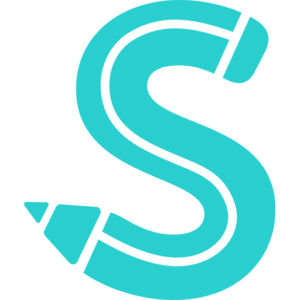Table of Contents
ToggleHow to Reset Your Xbox One
Like any highly developed technological product, the Xbox One occasionally has a lag, freezing, and other bugs.
The upload of new software or extended usage times may trigger these issues or make them worse. Fortunately, a fast restart or reset can usually fix such problems.
A factory reset might be the answer to issues that your Xbox One won’t let you solve by simply restarting it. Even though taking this drastic measure will wipe out all of your data and game progress, you won’t have to buy a new console and will only have to replay every challenge once.
Here are three methods for resetting your Xbox One.
How to soft reset an Xbox One
Turn the Xbox One off, wait a few seconds, then turn it back on to execute a soft reset that should restore it to normal operation.
By pressing and holding the Xbox button on the controller and selecting “Restart console” or “Turn console off,” you can turn off an Xbox One.
Simply press and hold the power button on the front of the Xbox One to switch it off using the console itself.
How to hard reset an Xbox One
When the console shuts down, release the power button only after holding it down for 10 seconds. Reconnect the power and turn the console back on after disconnecting the power for a further 10 seconds.
How to factory reset an Xbox One
It’s time to perform a factory reset, which will erase all of your data but may actually fix the hardware itself if all previous resets and other troubleshooting techniques have failed to get your Xbox One back in working order.
While the console is on, press the home button on the controller.
2. Select the Settings menu via the gear-shaped icon.
3. Click through the System link and then go to Console Info.
4. Select Reset Console.
5. Click Reset and Remove Everything.
Now relax and watch as the Xbox One restores itself to its factory settings (for a while).