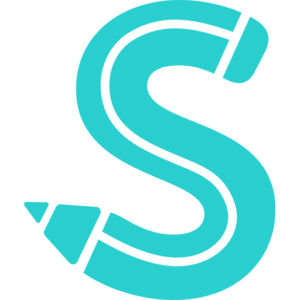What’s My Skype Username? What’s My Skype Display Name?
While many social media platforms permit username changes, Skype does not. You do have other ways to modify your Skype name, though. Your Skype username or Skype ID is distinct from your Skype display name.
The Skype display name, in contrast to the username, is changeable whenever you like, and it also serves as the name that other Skype users will see when they connect with you.
Why Can’t I Change My Skype Name?
Skype was purchased by Microsoft in 2011. Prior to then, a user may register a new Skype account with a Skype name that was “user-selected.” However, following the acquisition, the prerequisites changed, and creating a Skype account now requires a Microsoft account.
As a result, you can only modify your Skype username or ID by also updating your Microsoft account’s email address.
The initial element of the email address you enter to sign in is used as the Skype name or handle. Your Skype name will appear as live:studyHQ if, for instance, your email address is [email protected].
The format would have been @techdipper prior to the acquisition. Your handle will be in the format live: alphanumeric characters if you create the account using your phone number.
Since changing your Skype name is not an option, the only other choice is to change your display name and other information. You can, but your contacts and chat conversation history won’t sync if you make a new Microsoft account to use with Skype.
How To Change Your Skype Display Name On Windows And Mac
Here’s how to change your Skype display name;
- Launch the Skype app.
- Go to the upper-left corner to select your Skype profile image or display name.
- Select Skype Profile.
- Select the Edit Pencil icon and type a new name.
- Press Enter or select the checkmark on the right side of the text box.
How To Change Your Skype Display Name On Mobile (Android/iPhone)
Changing your Skype name on smartphones is pretty nimble
- Open the Skype app.
- Tap your Skype profile image at the top.
- Tap your Skype profile, then tap the pencil icon next to your display name.
- Make the necessary changes and then tap the checkmark to save.
How To Change Your Skype Username On The Web
Change your Skype username on the web;
- Log in to Skype.com.
- Select your name in the upper-left corner of the screen.
- From the drop-down menu that appears, select My Account.
- Scroll down to Settings and preferences and click Edit profile.
- Click Edit Profile again and then input your new username.
- Near the upper-right corner of the page, select Save.
Be aware that this approach is ineffective for Skype usernames created prior to Microsoft’s acquisition of the service in 2011 and the establishment of the link between Microsoft and Skype accounts. You need not worry about these usernames because they are not required to be displayed.
How To Change Your Name With Skype For Business
Both your display name and your username (also known as your Skype name) cannot be changed if you use Skype for Business. This is so that the employer, who gives each employee a name and an email address, may also create the user accounts. You must speak with your employer or the appropriate staff member in the IT department of your company if you want to change your Skype for Business name or ID.