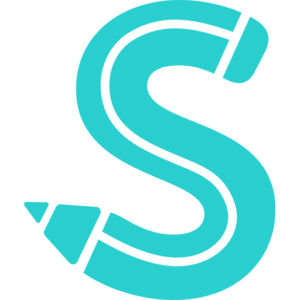Facebook Marketplace is a digital platform integrated within Facebook that allows users to buy and sell items within their local communities. It’s akin to a virtual flea market or classified ads section but with the added advantage of social media features.
Users can browse items available for sale in their vicinity, making it easier to arrange in-person pickups and avoid shipping costs.
Items on the Marketplace are organized into categories such as Electronics, Clothing, Household, and more, allowing users to easily navigate and find what they’re looking for.
Facebook marketplace users can search for specific items, filter results by location, price, or category, and even set up alerts for particular items they’re interested in.
Each listing on facebook marketplace is linked to a Facebook profile, providing a level of transparency and accountability. Users can check the seller’s or buyer’s public profile and mutual friends before initiating a transaction.
Facebook Messenger is integrated into the Marketplace, facilitating real-time communication between buyers and sellers. This feature allows for quick negotiations, inquiries, and coordination.
Facebook marketplace sellers can easily create listings by uploading photos, adding descriptions, setting a price, and choosing a category. The process is streamlined to make it as user-friendly as possible.
To enhance trust within the community, the Facebook Marketplace has a rating system where buyers and sellers can rate each other based on their transaction experience.
Facebook Marketplace offers guidelines, best practices, and reporting tools to ensure that users have a safe buying and selling experience.
In essence, Facebook Marketplace combines the traditional concept of a marketplace with the connectivity and features of social media, creating a dynamic platform for community-based commerce.
Since its launched, Facebook Marketplace has quickly become one of the most popular online platforms for buying and selling items. With over 800 million users worldwide, it’s evident that the platform has tapped into the growing demand for online commerce.
Interestingly, Facebook marketplace is available in over 70 countries and the Facebook Marketplace feature has a vast and diverse user base. This global presence means that items from different cultures, regions, and price points are available, making it a truly international marketplace.
For those who may not be aware, one of the reasons for its immense popularity is its integration with Facebook. Users don’t need to download a separate app or create a new account. They can access the Marketplace right from their existing Facebook profiles, making the transition from social networking to online shopping seamless.
From household items, electronics, and clothing to real estate and vehicles, the range of products available on Facebook Marketplace is vast. This diversity ensures that users can find almost anything they’re looking for.
One of the standout features of Facebook Marketplace is its emphasis on local transactions. Users can easily find items available in their vicinity, facilitating in-person exchanges and eliminating shipping hassles.
Facebook Marketplace has implemented several safety features, such as user ratings and verified profiles, to ensure that transactions are as safe as possible. Additionally, the platform offers guidelines and tips for both buyers and sellers to ensure secure and smooth transactions.
The Facebook marketplace platform integrates Facebook Messenger, allowing buyers and sellers to communicate in real-time. This feature speeds up negotiations, inquiries, and overall transaction time.
Unlike some other online marketplaces, Facebook Marketplace doesn’t charge users to list items. This free-to-list approach encourages more users to post items, increasing the variety and number of listings.
In essence, Facebook Marketplace’s blend of user-friendliness, safety features, and integration with a widely-used social media platform has made it a go-to destination for millions looking to buy or sell items online. Its emphasis on local transactions and diverse listings ensures that it caters to a wide range of user needs.
The Importance of Accessing Facebook Marketplace on Multiple Devices for Seamless Buying And Selling
Accessing Facebook Marketplace on multiple devices offers a range of benefits that enhance the user experience, especially for those who are actively engaged in buying and selling:
- For active sellers or buyers, being able to access the Marketplace on a mobile device means they can respond to inquiries, negotiate prices, or browse listings no matter where they are. Whether commuting, traveling, or just away from their primary device, they won’t miss out on potential deals.
- Different devices offer different user experiences. While a desktop might provide a broader view of listings with multiple tabs open, a smartphone or tablet offers the advantage of instant notifications and easy photo uploads directly from the device’s camera.
- If one device malfunctions or runs out of battery, having Marketplace set up on another device ensures uninterrupted access. This is especially crucial for sellers who might be coordinating with multiple buyers or for buyers who are waiting for a time-sensitive deal.
- When logged into the same Facebook account across devices, all interactions on the Marketplace are synchronized. This means that if a user saves a listing on their phone, they can later view it on their desktop, ensuring continuity in their buying or selling journey.
- Some users might prefer typing out longer messages or descriptions on a desktop keyboard, while quick replies or photo sharing might be more comfortable on a mobile device. Having access on multiple devices allows users to choose the most convenient method of communication based on their needs.
- Regularly accessing and monitoring one’s Marketplace account on different devices can help in quickly spotting and addressing any unauthorized or suspicious activity.
In essence, multi-device access to Facebook Marketplace ensures that users can seamlessly transition between devices based on their convenience, needs, and preferences, making the buying and selling process more efficient and enjoyable.
Pre-requisites Before Accessing Marketplace on a New Device
Here are some of the pre-requisites for accessing facebook marketplace on your new device:
- Updated Facebook App: Ensure that you have the latest version of the Facebook app installed on your device. Older versions might not have the Marketplace feature or may not support its latest functionalities.
- Compatible Device: While most modern smartphones and tablets support the Facebook app and its features, it’s essential to check if your device meets the minimum requirements for a smooth experience.
- Active Facebook Account: You need an active Facebook account to access the Marketplace. New accounts or those flagged for suspicious activities might not have immediate access to the Marketplace to prevent spam or fraud.
- Location Access: Since Facebook Marketplace focuses on local buying and selling, granting the app access to your device’s location services can enhance the browsing experience by showing listings in your vicinity.
- Internet Connectivity: A stable internet connection, whether Wi-Fi or mobile data, is essential for browsing listings, uploading items, and communicating with other users.
- Storage Space: If you’re a seller planning to upload photos of items, ensure that your device has adequate storage space. Clearing cache or unnecessary files might help if space is limited.
- Notification Settings: To stay updated on inquiries, offers, or item status, it’s beneficial to enable notifications for the Facebook app. This ensures you don’t miss out on potential deals or important messages.
- Regional Availability: Facebook Marketplace is available in many countries, but not everywhere. Ensure that the service is available in your region before trying to access it.
Interestingly by ensuring these pre-requisites are in place, users can have a seamless and efficient experience when accessing Facebook Marketplace on a new device.
Step-by-Step Guide: Accessing Marketplace on Android
Downloading and Logging into the Facebook App:
- Access the Play Store: On your Android device, open the Google Play Store app.
- Search for Facebook: In the search bar, type “Facebook” and select the official Facebook app from the search results.
- Download and Install: Click on the “Install” button. Once the app is downloaded and installed, you’ll find its icon on your device’s home screen or app drawer.
- Log In: Open the Facebook app and enter your registered email address or phone number and password. If you don’t have an account, you can sign up directly from the app.
Locating the Marketplace Icon:
- Open Facebook App: Once you’re logged in, you’ll be taken to your Facebook feed.
- Navigation Bar: At the top or bottom of the screen (depending on your device and Facebook app version), you’ll see a navigation bar with various icons.
- Marketplace Icon: Look for the icon resembling a storefront or a small shop. This is the Marketplace icon. Clicking on it will take you directly to the Facebook Marketplace.
Troubleshooting Common Issues Android Users Face:
- Marketplace Icon Missing: If you don’t see the Marketplace icon, it might be due to regional restrictions, or your account might be too new. Facebook sometimes restricts new accounts from accessing Marketplace to prevent spam.
- App Crashes: If the Facebook app frequently crashes, try clearing its cache from the device’s settings. If the problem persists, consider reinstalling the app.
- Login Issues: If you’re unable to log in, ensure you’re using the correct credentials. You can also use the “Forgot Password” option to reset your password. Ensure your internet connection is stable.
- Notification Problems: If you’re not receiving notifications, check the app’s notification settings and ensure they’re enabled. Also, check your device’s notification settings for the Facebook app.
- Slow Loading: If the app or Marketplace is loading slowly, ensure you have a stable internet connection. Closing other background apps or restarting your device might also help.
By understanding these steps and potential issues, Android users can navigate and utilize the Facebook app and Marketplace more effectively.