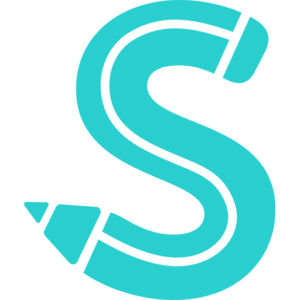52
/ 100
Some of the pictures and videos you submit to Flickr can be ones you want to show off, but others might be private or just for storage. It would be unfortunate if someone broke into your Flickr account and saw (or worse, took) your personal images or movies, therefore it would probably be a good idea to protect your account with a strong password. See our post on How to Make a Strong Password for advice on how to create a password that is challenging to guess.
As with Google, Yahoo (the company that owns Flickr) uses your general account to sign into your accounts for a number of other services. Therefore, if you change your Yahoo account password, it will also change the password for any other services you use to log in. Since it also serves as the password for your accounts on other websites owned by Yahoo, this is another incentive to choose a password that is particularly strong.
To change your Flickr password
- Go to www.flickr.com in your web browser and log in.
- Click your profile picture in the top-right corner and select Settings from the drop-down menu that appears.
- Under the Personal Information category (which you should be at by default; click it if you aren’t), scroll down to the “Your Yahoo Account” section and click Edit Your Yahoo Password.
- Click in the box labeled “New Password” and type in a new password that you’ve created and would like to use for your account from now on. Then, click in the box labeled “Confirm New Password” and type in a copy of the password that you just entered.
Click the checkbox next to “Show Password” if you need assistance verifying that the new password is the same in both versions. However, only carry out this action if you’re in a private situation and you’re confident that no one else is watching you from behind. Click Continue when you are ready. There! Your password for Flickr has been reset
Facebook Comments Box