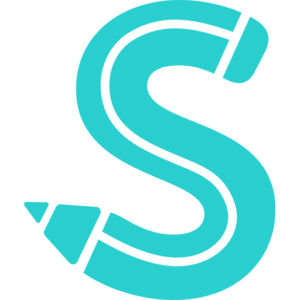While Google Maps is excellent for finding directions, you may need to improvise if you’re off-road and unable to locate your way home. Thankfully, if you become lost, you can use Google Maps to determine your route. How? Read on.
This only functions if the Android or iPhone you are using has a magnetometer that can determine your direction of travel by utilizing the Earth’s magnetic field. All the latest iPhones and the majority (if not all) of newer Android handsets come equipped with a magnetometer.
Finding Your Direction Using Google Maps
Using the map view on Google Maps, you can locate your direction of travel with ease. You can follow these instructions on an iPhone or an Android device, but to make sure your direction is as precise as possible, you might want to calibrate your compass first.
Additionally, to allow for precise location and direction determination, make sure location services are enabled on your phone.
You should be able to see a little compass icon in the top-right corner of the Google Maps app, just below the button for altering the map’s topography and design. Use two fingers to move the map view in order to make the compass visible if it isn’t already.
In the compass icon, the red symbol points north, while the grey symbol points south. Your current direction of travel will be indicated by your blue beam icon.
Given that north is pointing in the direction of the right in the example above, the direction of travel is about the east. You can then walk in the appropriate direction, whether it’s north, south, east, or west, using the compass icon as a reference.
Finding North Using Google Maps
You can hit the compass symbol to have the map view automatically point north and south at your present position rather than having to manually turn the map in that direction.
This indicates that you are moving north as long as your blue icon has an upward-pointing beam. You are traveling south if it is pointing downhill, etc. To achieve this, select the compass icon in the Google Maps map view’s upper-right corner.
Your location on the map will change, and the icon will change to indicate that you are pointing north.
The compass icon will eventually vanish from the map view. It will only resurface if you manually reposition the map, indicating the precise north and south positions to aid with navigation.
Once the map display is oriented northward, you can modify your direction with the aid of your blue beam icon. You’re moving north as long as the beam is upward.
You are traveling east, for example, if your blue beam icon is pointed in that direction. The compass will reappear if you need to manually switch the map view, letting you keep track of your progress.