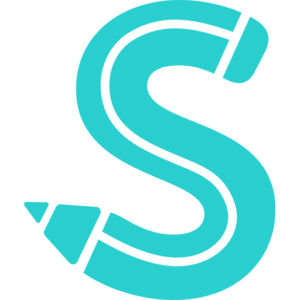How to Reset Your Amazon Account Password That You Forgot
Amazon is a top online retailer with a variety of platforms for use in the home, business, garden, car, and, among other things, schools. Despite being a reliable global platform for sellers and consumers, customers frequently run into issues with forgotten Amazon passwords while logging into their accounts.
Getting started on Amazon’s platform is rather simple, whether you’re a buyer or an FBA merchant. Unfortunately, it’s not always simple to reset your password in order to gain access to your account if you forget it.
read this advice on how to reset your Amazon password manually if you’ve forgotten it and are attempting to log back in.
How to Reset Your Amazon Password On Your Own
There are two alternatives when changing your Amazon account password: upgrading your current password if you are aware of it and updating to a new password if you have forgotten your current one.
Resetting Your Forgotten Amazon Password
If you don’t recall your existing password, you may need to reset it. Here is how to reset you’re Amazon by yourself:
- Head over to Amazon’s sign-in page
- Under the sign-in space, click the ‘Need help?’ button
- Under the button, click the ‘Forgot Password button
- You will be prompted to enter either your email or mobile phone number. Key in either of these details that you used at the time of opening your account
- You will be directed to an entry box for a One-Time-Password (OTP) that will be sent to your email or phone via text. It is advisable to keep this tab always at all times. Accurately key in the OTP you receive
- You may next be a security question to prove you are the owner of the account you want to access. This may include the full name associated with the account. Key in the required information, then click ‘Continue.’
- You will then be directed to create a new password. Enter your new password, then re-enter it in the space below.
- Click ‘Save Changes and Sign-in’ below, after which you can access your account.
On the other hand, if you want to update your existing password, here are steps you can follow:
- Head over to the Amazon website, then log into your account
- In the top toolbar on the right side of the screen, go to ‘Accounts & Lists
- Choose ‘Login & Security
- Log into your account once again to authenticate your identity
- Next to ‘password’, select ‘Edit’
- Key in your old password and your new password twice
- Finally, click ‘Save Changes to reset your existing Amazon password.
What Happens If You Can’t Change Your Amazon Password
Contact customer service for help regaining access to your account if you are having problems changing your Amazon account password, particularly if you are no longer using the email or mobile phone number you used to sign up.